Artikel van Pelco Support / Videotec
Issue
Networks are often not designed for the unique challenges of IP video systems.
One of the challenges is the burst nature of video traffic which may negatively impact switching performance of network devices.
For Example:
A network camera is connected to a switch port and negotiates a 100Mbps network connection. The camera is configured for H265, 25 frames per second with 1 I-Frame every 25 frames and a bandwidth of 2.7Mbps.
When the link is set to 100Mbps, this is 100 000 000 bits per second, therefore this is 100 000 bits per 1ms (divide both values by 1000).
When we analyze video packet capture, we see that there are instances where the video peaks at or exceeds 150 000 bits per 1ms, this technically exceeds the 100Mbps value of the port at that exact millisecond. This is for one single stream, If the camera are streaming to two recording servers, we can expect double on this on the camera connected port. Refer to the below screenshot
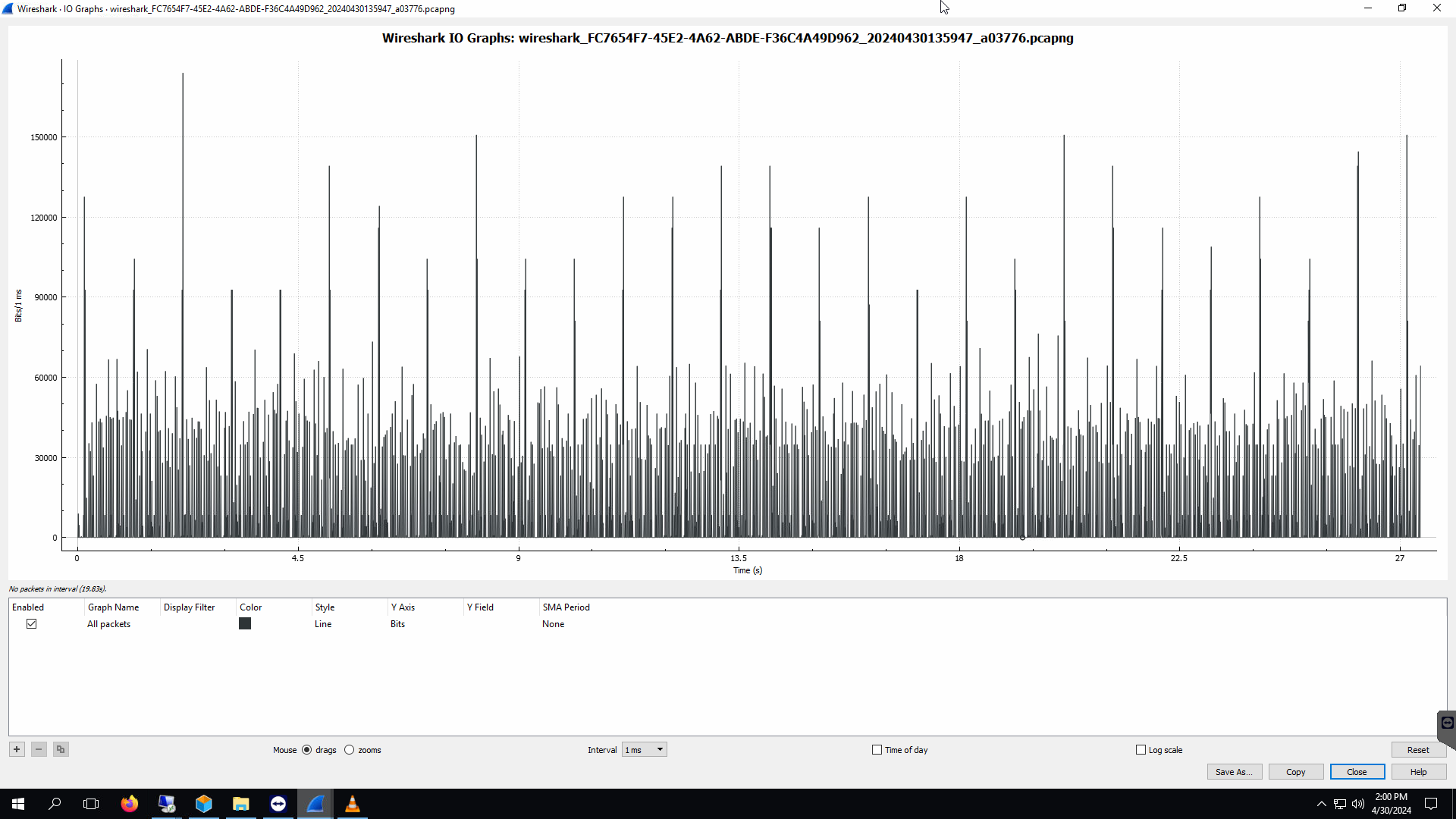
Issue
How to find out the IP address after performing a factory default
Resolution
Most of the IP devices come with a factory default IP address. If available, check it out from the User Manual, which also should report the username and password to log in to the device.
Some devices have the DHCP (Dynamic Host Configuration Protocol) enabled: as soon as you connect them on the network, they try to discover a DHCP Server, and ask it to assign them with a dynamic address. If no DHCP server is available on the network, they can fall back to the factory default IP address, or they can use a ZeroConf/APIPA (Automatic Private IP Address) address belonging to the 169.254.0.0/16 subnet.
The quickest and more reliable way to find out which address the device is configured with is to use a network traffic analyzer.
Wireshark (www.wireshark.org) is a free and really powerful tool to see what is running inside your network, which can be used to discover IP addresses as well. The procedure is simple:
- download and install Wireshark, including all the required drivers (WinPCap);
- connect your PC to the same LAN where the device whose IP needs to be discovered is connected to;
- run Wireshark; if you know the MAC address of the device (usually reported on a label sticked on the unit), you can configure the following capture filter to avoid useless traffic: ether host <MAC address>;
- restart the device;
- let Wireshark to capture the traffic; as soon as the device finishes its boot procedure you should see incoming packets, with the IP address you are looking for reported on the Source Address field.
Last revision for the ONVIF interface requires the compliant units to use the DHCP by default.
If the unit is not assigned with an address by any DHCP server, it will not take any default address, but a ZeroConf/APIPA address inside the 169.254.x.x class.
Such addresses are not fixed, they are chosen by the unit with a pseudo-random algorithm.
But there's a good new: due to the algorithm itself that uses the MAC address as "seed", the unit should select the same Zeroconf address each time it starts. It means that the discovery should be done just once.
